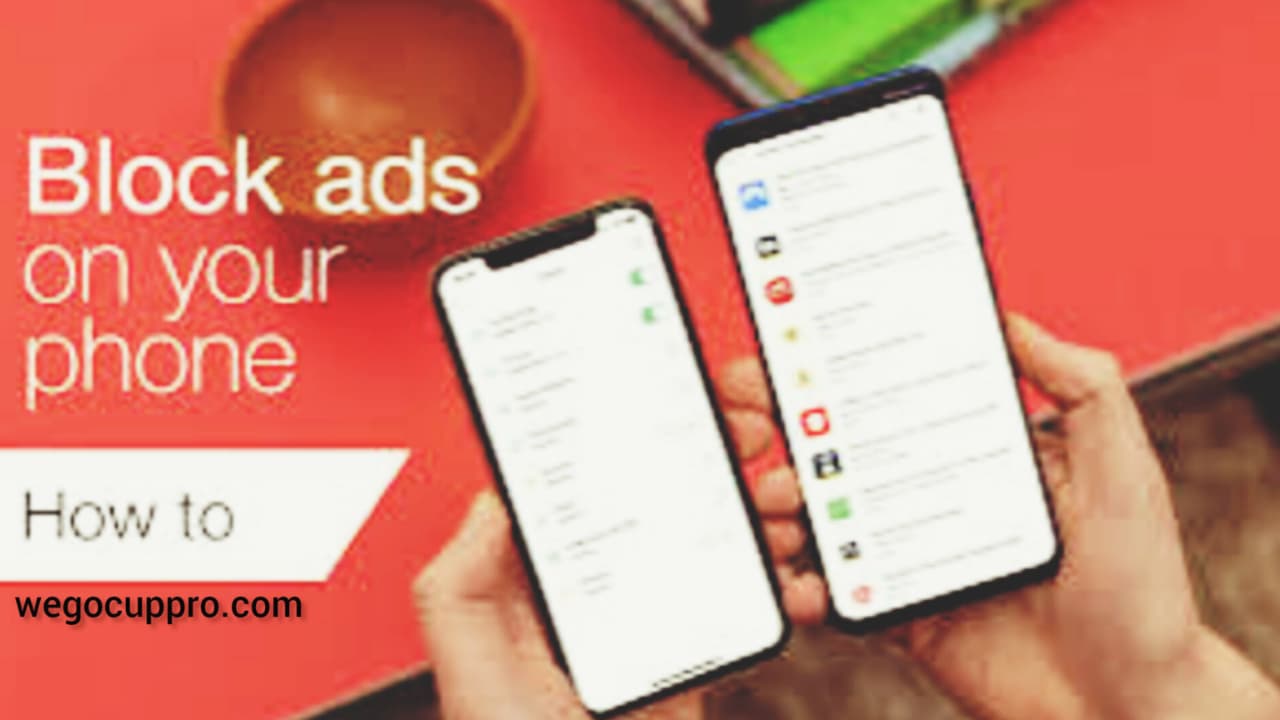What are Ads:-
You must have notice whenever you are watching a video, listening a music on Facebook, YouTube and on other social media platform auto-videos starts and keep showing up one after another, which is very irritating especially when we are doing some serious work.
Why Blocking Them is important?
- Data Consuming: As we are watching or listening something on social media it means we are using our device data or WiFi, so when ads pop up they also take some amount of our data.
- Battery Life: we are using our device for our personal or professional use it takes battery, So the pop up of ads also takes our screen time and battery to play.
- User Experience: When you stop them from keep showing up, it make it easier and more smoother for users to use.
Steps To Remove Them:-
- Setting Change:-
- Apps Setting: Open your device Click on SETTING and then in “Q” bar type MANAGE APPS, open it by clicking on it.
- Stop: Open the apps which disturbs you and and click on NOTIFICATIO OFF option.
2. Clear Browsing Data: Open Your Device setting click on the installed app one by one Click on Storage, and now click on clear catchy at the bottom of the screen.
3. Chrome Adds: So to stop on chrome open the chrome app and click in the top on the screen there will be three dots, click on them and select the option site setting and then click on Pop-ups and Redirects and then click on the round option.
Top Removing Apps:-
- AdGuard (Non-Root) Setup Guide
Here’s how to set it up:
-
Download and install AdGuard from the Google Play Store or the official AdGuard website.
-
Open the app and follow the simple on-screen setup instructions.
-
Activate VPN mode to start blocking ads across all your apps instantly.
Key Benefits of AdGuard:
-
Powerful ad-blocking
-
Anti-tracking protection
-
Malware and phishing defense
It’s a complete solution for Android users looking for a cleaner, safer browsing experience.
2. Blokada
Here’s how to get started:
-
Download Blokada from Google Play Store or F-Droid.
-
Launch the app and grant the required permissions.
-
Set your preferences for ad-blocking and let Blokada do the rest.
Blokada is open-source, lightweight, and highly effective—perfect for those who value transparency and simplicity.
AdGuard Premium: Take It to the Next Level
Want more? AdGuard Premium unlocks:
-
Advanced tracking protection
-
Enhanced filtering
-
Extra privacy tools
Ideal for users seeking a completely secure and uninterrupted experience.
Other Notable Options: DNS66 & AdAway
-
DNS66: VPN-based ad-blocker that’s easy to use, no root required.
-
AdAway: A powerful system-wide solution (requires root for full functionality).
Common Shown s:-
- Gift Card Winner.
- Claim Your Prize.
- Wires Wrning
- Survey
How To Avoid Them:-
- Install a Blocker
- Use Private Browser: Like a Avast Secure Browser
- Check Websites
- Install Antivirus
- Research Apps before Installation
- Use Google Play Store
- Update Permissions
- Upgrade Apps
- DO NEVER ROOT YOUR DEVICE
THESE STEPS WILL HELPS YOU TO OVERCOME THE ISSUES IF YOU EVER FACE. SO TO FREE YOURSELF FROM THSES PROBLEMS, READ IT CAREFULLY, FOLLOE THE FOLLOWING STEPS AND FOR MORE CLEAR UNDERSTANDING WATCH THE VIDEO UPLOADED IN THIS PAGE AND CLICK ON TH EBUTTON BELLOW TO START THE PROCESS.